TNS Experts
This post was submitted by a TNS experts. Check out our Contributor page for details about how you can share your ideas on digital marketing, SEO, social media, growth hacking and content marketing with our audience.
Learn the seamless art of migrating Gmail to Outlook! Follow our step-by-step guide, from Google Takeout to converting MBOX to PST. Simplify email transitions effortlessly.
Gmail and Outlook are two of the most popular email clients in the world today. Unfortunately, they are not compatible with each other, which means you will have to download your emails from Gmail and import them into Outlook.
While this may seem daunting, it’s quite easy to migrate emails from Gmail to Outlook, and in this article, we’re going to show you the step-by-step instructions. Before we jump in, let’s touch on the basics a bit.
You can download all emails from your Gmail through a service called Google Takeout. This service is offered by Google, so all that you have to do is log in with your Gmail ID and select the items you want to download.
When you use the Google Takeout tool, all your emails are downloaded in a format called MBOX. Outlook uses a format called PST to store emails. As you have guessed, MBOX and PST are not directly compatible with each other, and hence, you have to convert emails from the MBOX to PST format.
And that’s precisely what we’re going to see now.
Before you start to Convert Google Takeout to Outlook PST, here are the things you need.
Now that you have all that you need, let’s look at the steps involved.
As a first step, head to Google Takeout. Here, you’ll see all your Google data, including your Gmail, classroom, browsing data, calendar, and more. Depending on what you want to export, select the emails from Gmail. At the bottom of the page, look for a button called “Next Step” and click that.
Next, you’ll be prompted to select the file type, frequency, and distribution. The default option is to get a download link via email, and you’ll have one week to download all the emails from the provided link. You can also choose to add the selected emails to cloud storage services like Box, Dropbox, OneDrive, and more.
Once you’re done making choices, click the “Create export” button. You can track the progress, and once it is ready, you will get a notification. Simply download the file from the link or the compatible cloud storage service. Now, you should have all the required emails in the MBOX format.
Now, it’s time to move on to the second part of the migration process. Download the Stellar Converter for MBOX. Double-click the EXE file and follow the installation wizard. Stick to the default values and install the tool.
After installation, double-click the tool to open it.
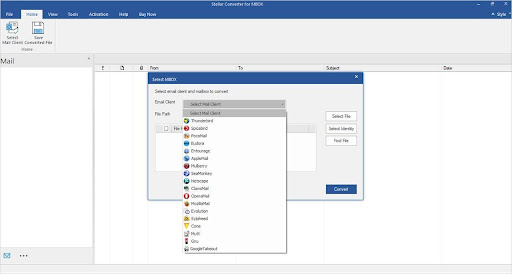
As soon as the tool opens, you’ll be prompted to select the email client. In this case, select “Google Takeout.” Select the MBOX file you downloaded earlier, and click the “Convert” button.
The tool will scan all the contents of the MBOX and will display them for you. When the scanning process is complete, you will get a notification. Simply click OK. Now, you can view all the scanned items in a preview pane.
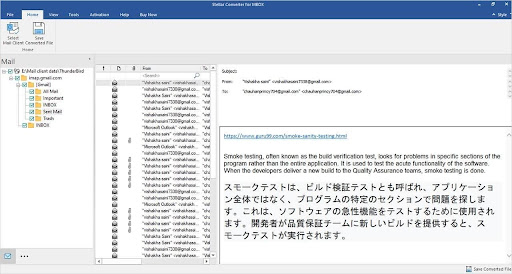
You have the option to select the items you want to move from this list. Make your selection, and then select the destination file format as “PST.”
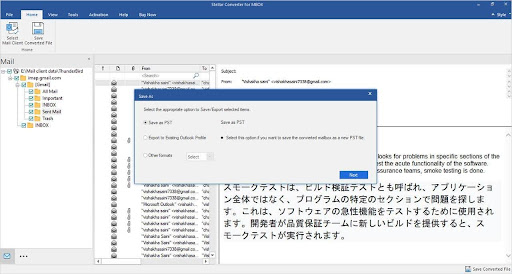
Click the “Next” button.
You can even append the emails to an existing PST, or you can directly save them in your MS profile. Select based on your preference. Next, select the destination file format. Note that you can go beyond PST and choose to export your emails into other formats as well for further processing.
Lastly, provide the path for the destination file.
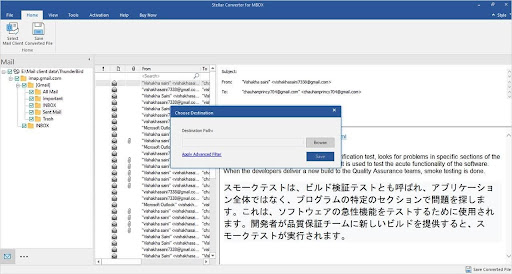
That’s it! The Stellar Converter for MBOX will automatically convert the selected emails to your chosen file. Once the process is done, you’ll get a notification. With this, you can access your Gmail emails in Outlook.
Converting emails from Google Takeout and MBOX to PST doesn’t get easier than this. Let’s talk a bit more about this tool to help you understand its true power!
The Stellar Converter for MBOX is a renowned and trusted tool for converting MBOX files to PST and other formats. It supports more than 17 email clients, including popular ones like Thunderbird, Apple Mail, and more.
Some key features of this tool are:
The system requirements are:
Below are some compelling reasons to use the Stellar Converter for MBOX to migrate data from MBOX to PST and other formats.
The highlight of this tool is its intuitive user interface. As you can see from the above screenshots and process, converting data from one format to another is easy for users of all technical levels. This well-developed interface masks all the complexities that go into converting data across formats.
Another key aspect of this tool is its speed and accuracy. Regardless of how big your MBOX file is, this tool converts faster than most other options available in the market. Plus, its advanced algorithms ensure 100% accuracy in conversion. It even maintains the integrity and directory hierarchy of the converted emails.
Stellar Converter for MBOX is compatible with most popular email clients and works well on all editions of the Windows operating system. The fact that you can go beyond PST and convert emails into other formats adds to its versatility.
This tool has a flexible licensing option, and the pricing is straightforward as well.
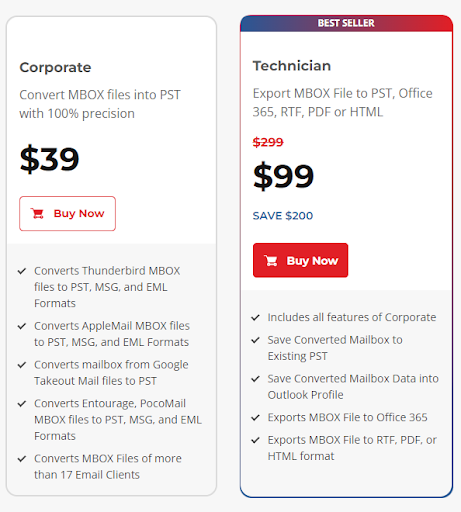
Undoubtedly, this tool is a great value for your money. It comes with a free trial as well, so you can evaluate its fit for your needs.
In all, Stellar Converter for MBOX is a highly versatile and powerful tool that can convert your Gmail emails to PST and other formats. It is also compatible with 17 other email clients to offer extensive usage and flexibility to meet your evolving needs.
Its straightforward pricing, intuitive interface, and 100% accuracy in conversions are other key reasons to choose this product. Also, Stellar comes with a robust support team and a technical team that’s constantly looking to add new features and updates based on your evolving needs.
You’ll also receive some of our best posts today
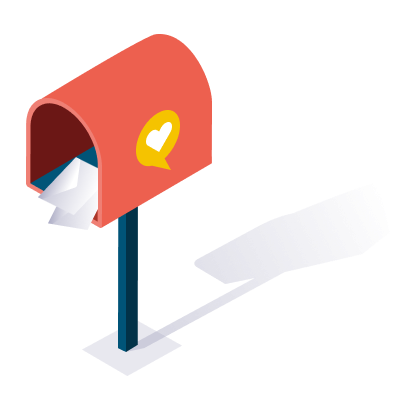
This post was submitted by a TNS experts. Check out our Contributor page for details about how you can share your ideas on digital marketing, SEO, social media, growth hacking and content marketing with our audience.
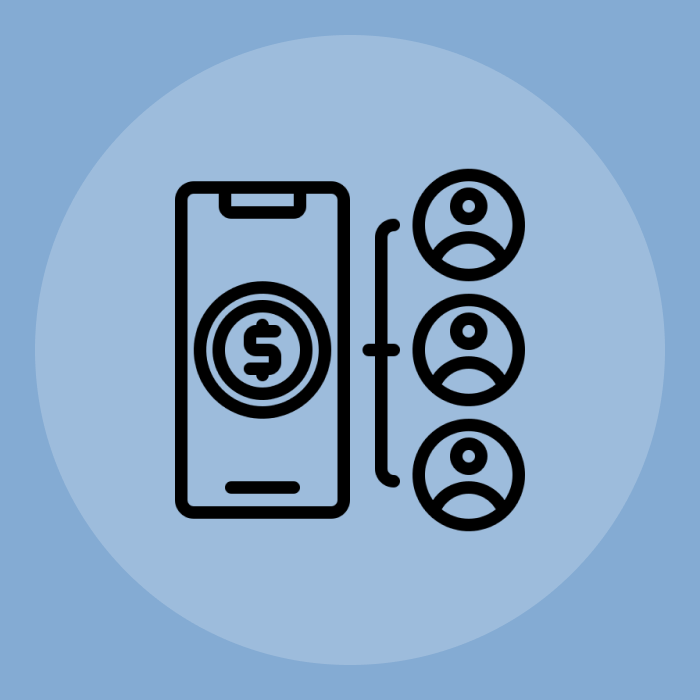
Mobile devices have become an integral part of our lives in this digital...
Don’t miss the new articles!