TNS Experts
This post was submitted by a TNS experts. Check out our Contributor page for details about how you can share your ideas on digital marketing, SEO, social media, growth hacking and content marketing with our audience.
Unlocking password-protected PDFs can be a challenging, but if you follow these tricks then you can easily unlock documents within few seconds.
In today's digital world, Portable Document Formats (PDFs) reign supreme. They offer a reliable way to share documents while preserving formatting and ensuring consistent presentation across different devices. However, some PDFs come with an added layer of security – password protection. While this encryption safeguards sensitive information, it can also present a challenge when you need to access the document's content.
This article serves as your comprehensive guide to unlocking password-protected PDFs. We'll delve into various techniques, explore online and offline solutions, and provide a step-by-step approach to gaining access to these secured documents.
There are several approaches you can take to unlock a password-protected PDF, depending on the specific circumstances and the type of password protection applied. Here's a breakdown of some common methods:
Adobe Acrobat: The industry-standard PDF editing software, Adobe Acrobat, offers functionalities to remove passwords from PDFs if you know the original password. These tools typically reside within the "Document Properties" or "Security" settings of the program. However, keep in mind that removing password protection with Adobe Acrobat requires a paid subscription.
Preview (Mac): Apple's Preview application, the default PDF viewer on Mac computers, has a limited password-unlocking capability. If the PDF utilizes a basic user password, you might be able to remove it by entering the correct password within the "Open With Password" prompt. However, Preview is not equipped to handle more complex password protection methods.
A PDF editor online can unlock password-protected PDFs. These services typically require you to upload your PDF and attempt to crack the password using various techniques. Here's a word of caution regarding online unlocking services:
Security Concerns: Uploading a confidential PDF to an online service can be risky, as there's no guarantee of the platform's security practices. It's crucial to only use reputable services with a proven track record of user privacy protection.
Limited Effectiveness: Many online unlocking services have limited success rates, particularly for PDFs protected with strong passwords or complex encryption methods. Additionally, these services often come with fees or subscription models.
Third-party PDF unlocking software offers a more robust solution compared to online services. These programs utilize various techniques to crack passwords with varying degrees of effectiveness. Here are some important considerations when choosing third-party software:
Legality: It's crucial to ensure the software you choose is used for legitimate purposes, such as unlocking PDFs you have the right to access. Cracking passwords for unauthorized access to confidential documents is illegal and unethical.
Effectiveness: Different programs offer varying success rates. Some focus on brute-force attacks, trying a multitude of password combinations, while others utilize dictionary attacks or exploit vulnerabilities in specific PDF encryption methods.
Cost: Third-party PDF unlocking software can range from free, limited-feature versions to expensive, professional-grade programs.
Now that you understand the different techniques available, let's walk through a step-by-step process for unlocking a password-protected PDF:
The first step is to identify the type of password protection applied to the PDF. Here's how:
Open the PDF: Most PDF viewers display a message prompting you to enter a password when attempting to open a protected document.
Check for Security Settings: Some PDF viewers, like Adobe Acrobat, allow you to access document properties and view security settings. These settings might reveal details about the type of password protection used. For instance, a 'user password' is used to restrict opening a PDF file, while an 'owner password' is used to restrict certain operations, such as printing or editing. Understanding the type of password protection is crucial, as some techniques only work for specific password types.
Understanding the type of password protection is crucial, as some techniques only work for specific password types.
Based on the identified password protection type and your comfort level with different methods, choose the unlocking approach that best suits your needs:
Do you know the password? If you remember the password used to protect the PDF, you can simply enter it within the designated prompt when opening the document. This is the simplest and most secure approach.
Limited access needed (Preview – Mac only): For basic user password protection on Mac computers, you can attempt to unlock the PDF using Preview's "Open With Password" prompt. However, this method only works for very basic password protection.
Considering online unlocking services (Use with caution): It's important to be fully aware of the security risks involved and the potential simplicity of the password. If you're comfortable with these factors, you can explore online unlocking services. Remember: Only use reputable services with a proven track record of user privacy protection. Be aware that success rates can be low, and these services often come with fees.
Considering third-party PDF unlocking software (Use with confidence): Third-party software offers a more robust solution but comes with its own set of considerations. Rest assured, the software you choose should be used for legitimate purposes (unlocking PDFs you have the right to access). Research the software's effectiveness and choose a reputable vendor. Free versions often have limitations, while paid versions can be expensive.
Once you've chosen your unlocking method, here's how to proceed:
Using Built-in Tools (Adobe Acrobat): If you're using Adobe Acrobat with a paid subscription and know the owner's password, navigate to "Document Properties" or "Security" settings. Follow the program's specific instructions to remove the password protection.
Using Preview (Mac only): If you suspect basic user password protection and are using a Mac, attempt to unlock the PDF by entering the password within Preview's "Open With Password" prompt. This method has limited effectiveness.
Using Online Unlocking Services: Proceed with caution! Choose a reputable online unlocking service with a clear privacy policy. Upload your PDF and follow the service's specific instructions. Remember: Success rates are not guaranteed, and fees may apply.
Using Third-Party PDF Unlocking Software: Download and install the chosen software. Follow the program's specific instructions, which may involve uploading your PDF or providing the file path. Be aware that cracking passwords can be time-consuming, especially for complex encryption. Free versions may have limitations on password length or attempts.
Once the unlocking process is complete, depending on the chosen method:
In conclusion, unlocking password-protected PDFs can be a straightforward process if you know the password. However, for encrypted documents without a password, the journey becomes more complex. This guide provides a roadmap of available techniques, from using built-in tools to exploring online services and third-party software. Remember to prioritize ethical considerations, data security, and the limitations of various methods. If all else fails, consider reaching out to the document's owner for assistance.
By understanding the different unlocking methods and approaching the process with caution, you can gain access to the information you need while safeguarding sensitive data and respecting intellectual property rights.
You’ll also receive some of our best posts today
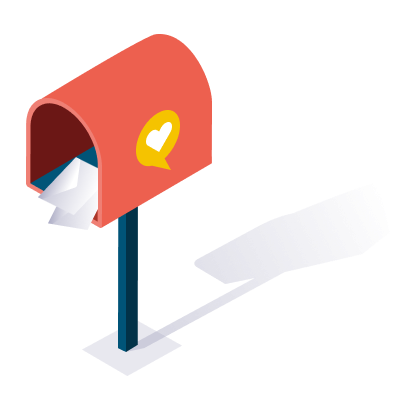
This post was submitted by a TNS experts. Check out our Contributor page for details about how you can share your ideas on digital marketing, SEO, social media, growth hacking and content marketing with our audience.
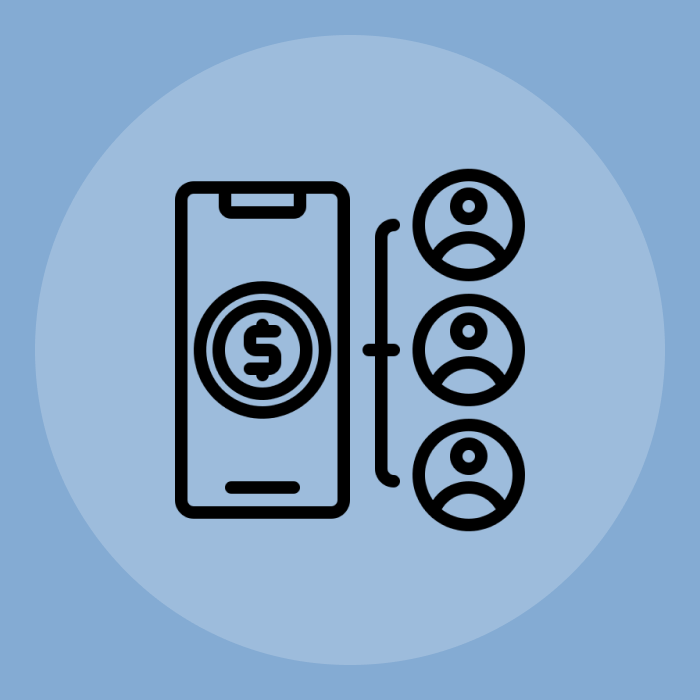
Mobile devices have become an integral part of our lives in this digital...
Don’t miss the new articles!